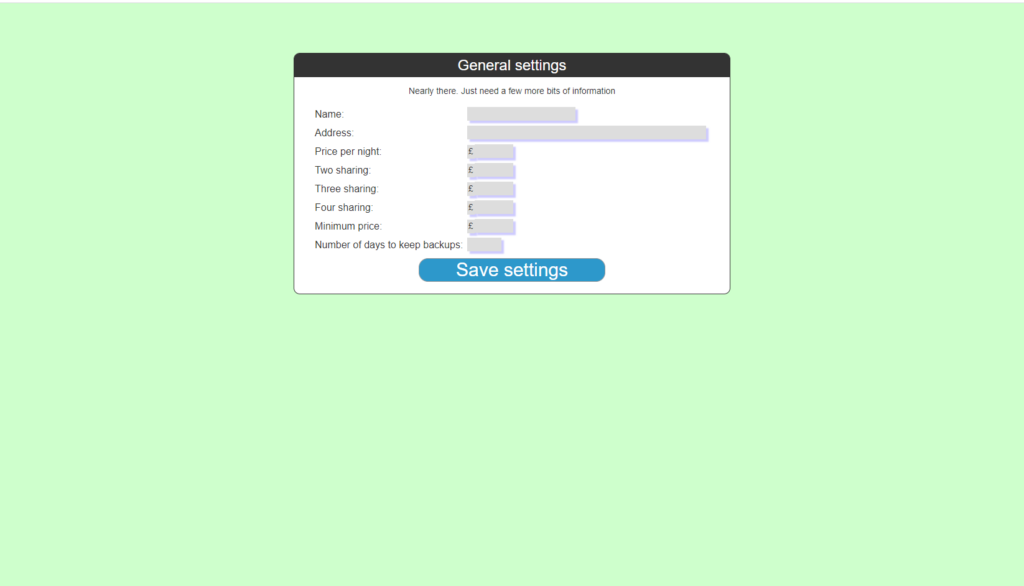There are two main ways to get Catsoft up and running. One is to download the tgz file and run it on a web server that already exists. This requires a Linux server
Alternatively for those that don’t have a web server you can download the packaged version which includes a server. This is simply downloaded and extracted to a windows PC. Once extracted simply double click on the “catsoft.bat” file and it will start a server running. After a while a web browser screen will appear, follow the instructions below from step 3.
Catsoft is a web based application. The following software is required:
- Apache
- Mariadb (or MySQL)
- php 7.0 or above
- GD graphics library
(Linux only) Before installing the software you should create a database for the software along with a user that has access to that database. You will be asked for the details during the installation process. The database MUST be called catsoft.
Window users skip to step 3
Step 1
To install simply download the tgz package into a web accessible directory (e.g. /var/www/html) and then using a web browser go to http://<server> and you should see the installation window as shown below.
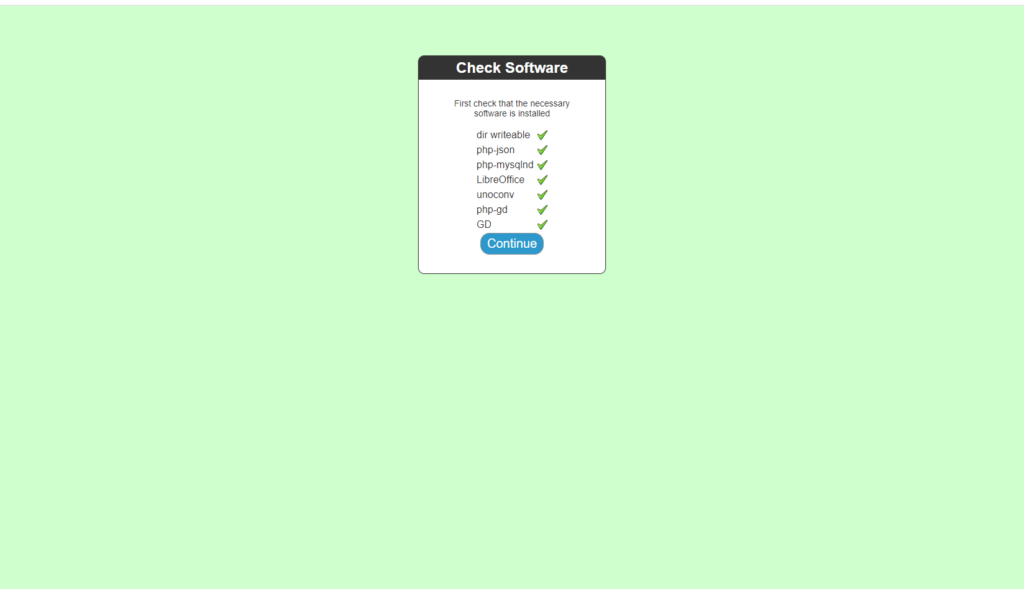
The first thing the installation does is check that the necessary software is installed. If any of the listed items has a red X by it then that software should be installed before continuing.
Step 2
Once all the checks are completed you can continue by pressing the continue button. This will take you to the following screen
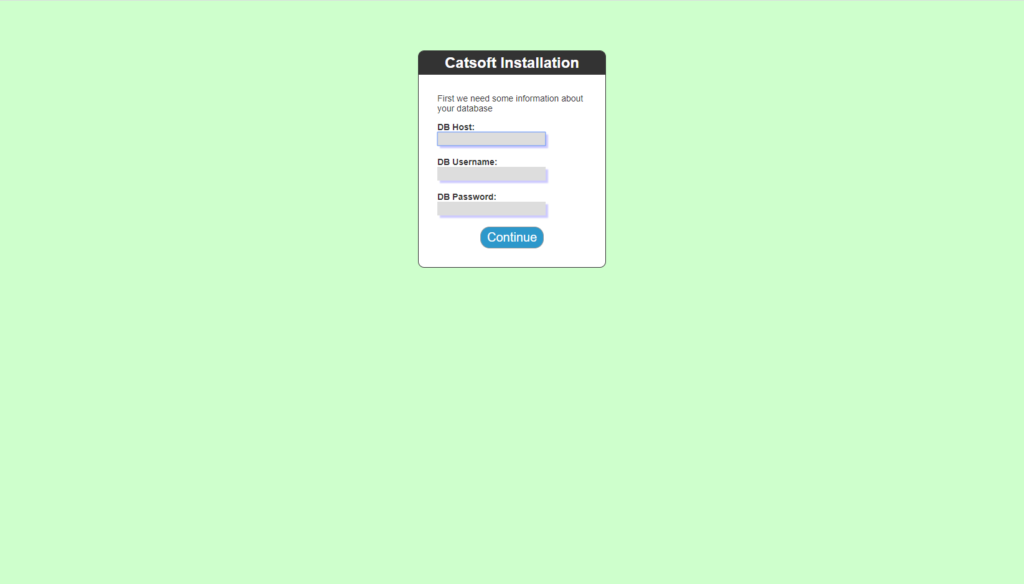
Here you are required to enter the database host, username and password. Once entered press the continut button. This will take you to the following screen.
Step 3
Here you enter details to create an admin user for the software. This user once created cannot be deleted and has full admin rights to the software. Press continue to move to the next screen.
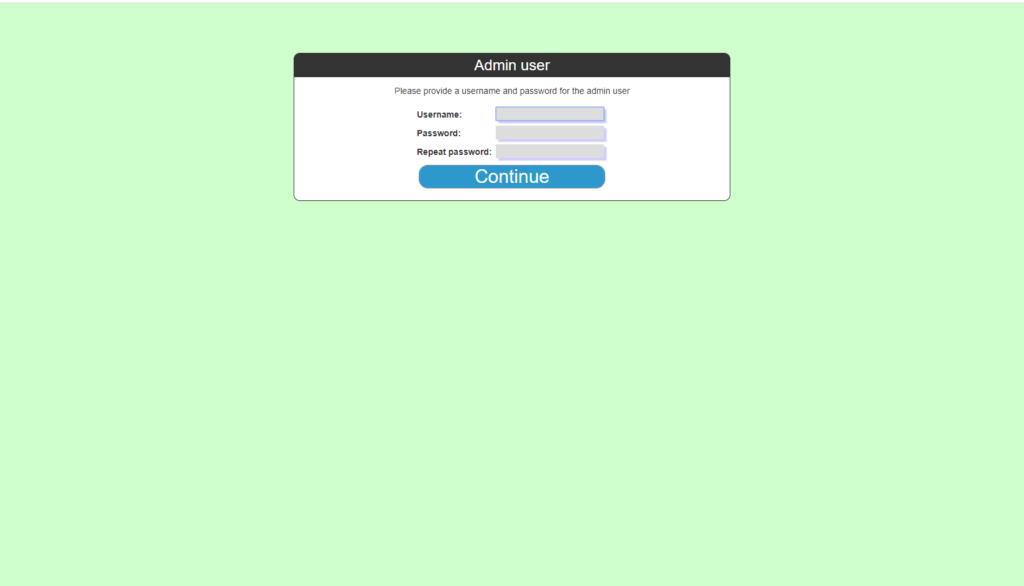
Step 4
This screen allows you to set up different types of pen with different rates. The type should indicate the type of pen (e.g. indoor, outdoor) and the cost is for one night, the cost for 2 cats sharing and 3 cats sharing. You can add as many types as you like but they cannot be edited once entered. To add an extra type simply click on the green +. Once all the types have been entered, press continue.
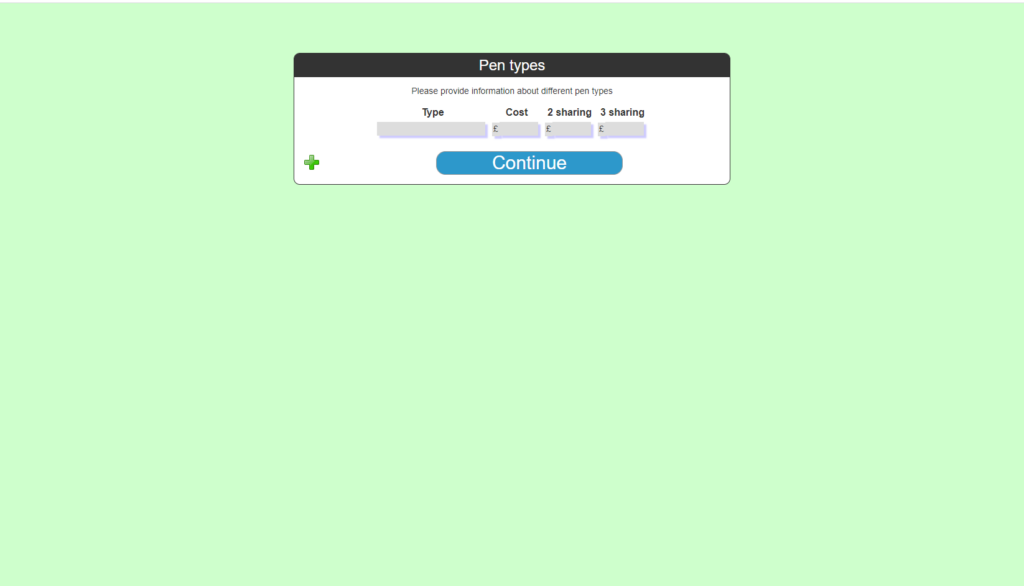
Step 5
This screen is the final installation screen and lets you enter details specific to your business. The software automatically takes a backup of the database the first time it is used in a day. the “number of days to keep backups” is how many days worth of backups to keep. Once complete press “save settings” and the installation is complete.